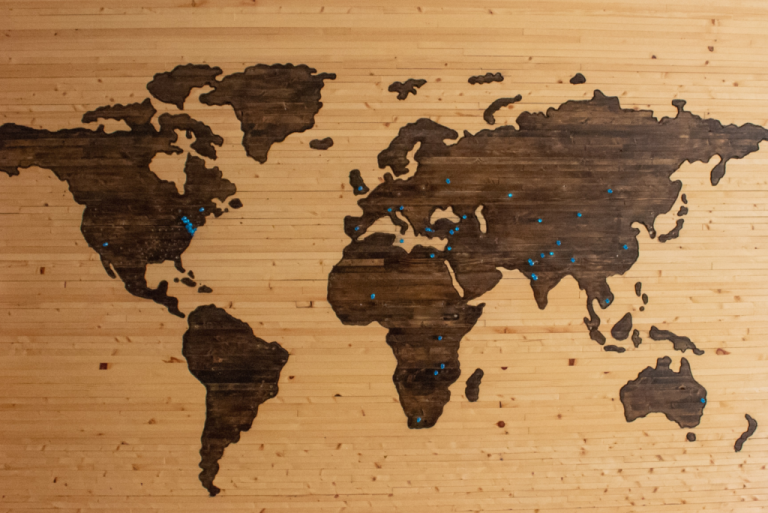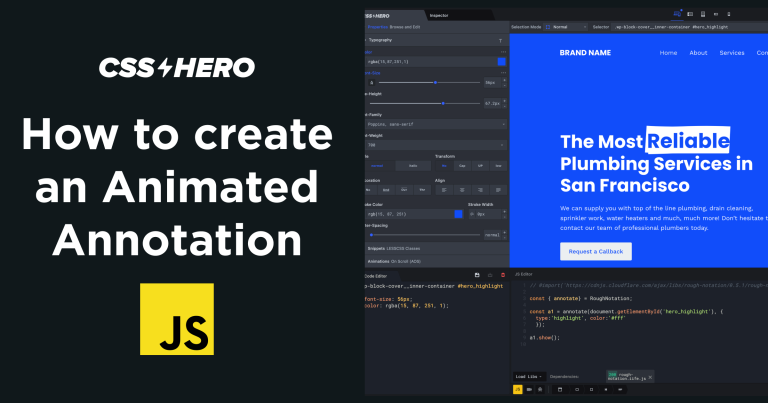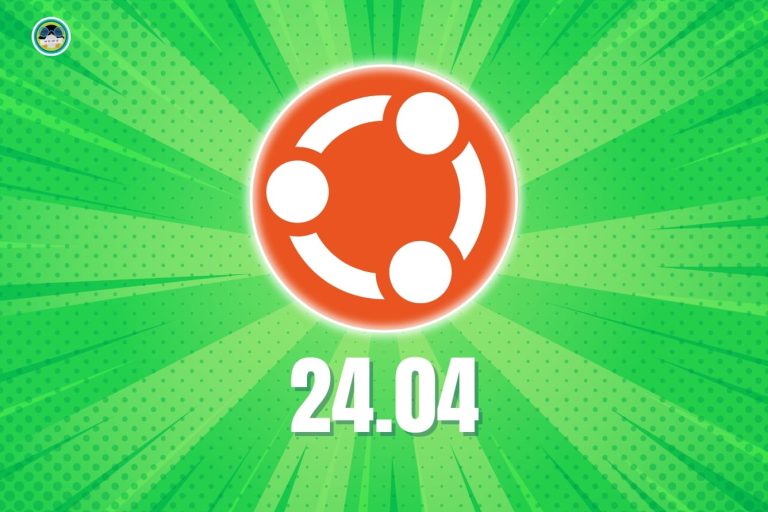How to Set Your Recovery Email in cPanel
Setting a recovery email in cPanel is a crucial step to ensure that you can regain access to your account in case you forget your password or encounter any issues. Here’s a step-by-step guide to help you set your recovery email in cPanel.
Step-by-Step Guide to Setting Your Recovery Email in cPanel
Step 1: Access Your cPanel Account
First, you need to log in to your cPanel account. You can usually do this by entering yourdomain.com/cpanel into your web browser’s address bar. Use your cPanel username and password to log in.
Step 2: Locate the Contact Information Section
Once you’re logged into your cPanel account, look for the Preferences section. In this section, find and click on Contact Information. This will take you to the page where you can set your recovery email and other contact details.
Step 3: Enter Your Recovery Email Address
On the Contact Information page, you’ll see fields where you can enter various email addresses. Look for the field labelled Contact Email Address or Email Address. Enter the email address you want to use as your recovery email.
Step 4: Set Notification Preferences
In the same section, you’ll also find options to set your notification preferences. Here, you can specify the types of notifications you’d like to receive at your recovery email address. It’s recommended to enable notifications for important events such as account changes, password resets, and login attempts.
Step 5: Save Changes
After entering your recovery email address and setting your notification preferences, make sure to save the changes. You can usually do this by clicking the Save or Update Email Settings button at the bottom of the page.
Step 6: Verify Your Recovery Email
Some cPanel setups may require you to verify your recovery email address. If you receive an email asking you to confirm your new recovery email address, follow the instructions in the email to complete the verification process.
Additional Tips
- Keep Your Recovery Email Updated: Regularly check that your recovery email is current and accessible. If you change your primary email address, update your recovery email in cPanel accordingly.
- Use a Secure and Private Email: Ensure that your recovery email is secure and not easily accessible to others. It’s best to use a personal email account that is not shared with others.
- Enable Two-Factor Authentication: For added security, consider enabling two-factor authentication (2FA) for your cPanel account. This provides an additional layer of protection by requiring a second form of verification.
Troubleshooting
If you encounter any issues while setting your recovery email in cPanel, here are a few steps you can take:
- Check Permissions: Ensure you have the necessary permissions to update your contact information. If you’re not the primary account holder, you might need to contact your hosting provider.
- Clear Cache: Sometimes, browser cache issues can cause problems. Try clearing your browser’s cache or using a different browser.
- Contact Support: If you’re still having trouble, contact your hosting provider’s support team for assistance. They can help you troubleshoot and resolve any issues you may be experiencing.
By following these steps, you can easily set a recovery email in cPanel, ensuring that you have a reliable way to regain access to your account if needed.